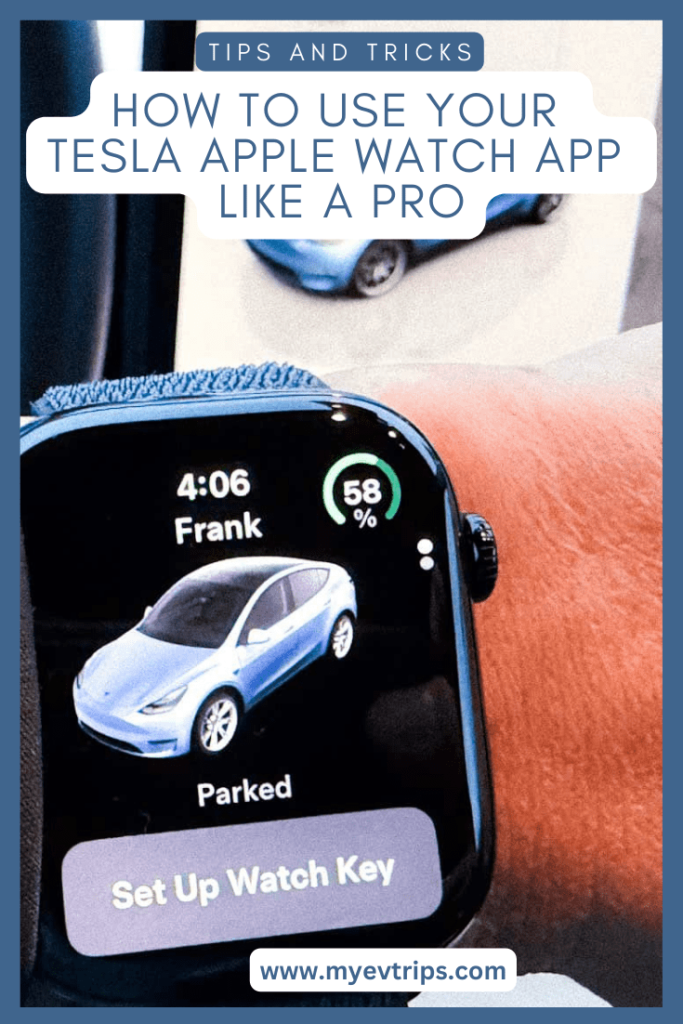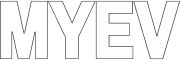Did you just get a new Apple Watch for the holidays and want to make the most of it? I’m here to tell you that your Apple Watch can unlock some truly cool features and functionality for your Tesla.
With the introduction of the official Tesla Apple Watch app, you no longer need to rely on third-party solutions to control your car with your Apple Watch. This guide will walk you through everything you need to know to enhance your Tesla experience with your Apple Watch and iPhone shortcuts.
Setting Up the Tesla Apple Watch App
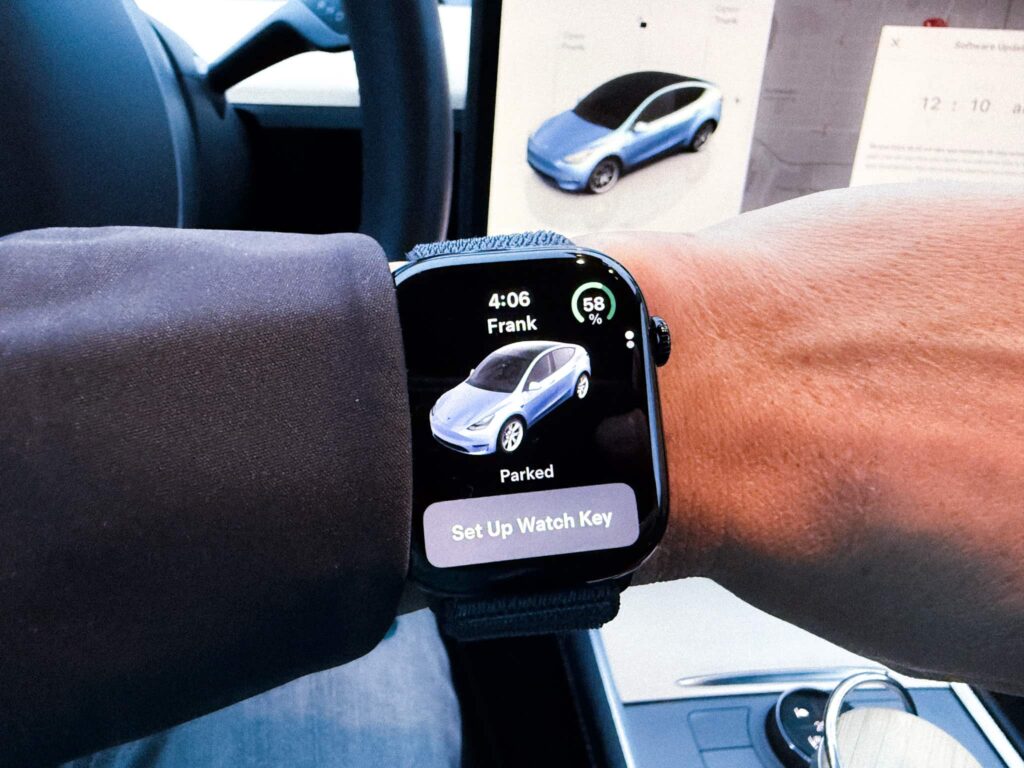
Getting started with the Tesla Apple Watch app is surprisingly simple. You don’t need the new Model 3 or Model Y Juniper refresh either. It works with all models.
Here’s a step-by-step guide:
- Download the Tesla App: Ensure you have the Tesla app installed on your iPhone and that it’s up-to-date.
- Open the Tesla App: Launch the app on your iPhone and navigate to the settings menu.
- Set Up for Watch Key: In the app, you’ll find an option labeled “Set up for Watch Key.” Tap it.
- Pair Your Apple Watch: Follow the on-screen instructions to scan, authorize, and pair your Apple Watch with your Tesla. You’ll need to be near your car for the setup to complete.

I found setting up the app to be super intuitive and straightforward. Within a matter of minutes, my Apple Watch was fully connected and ready to control my Tesla. Unlike some apps that feel overly complicated, Tesla’s process is refreshingly simple and user-friendly.
This would have been great to have when I rented a Tesla Model 3 in Europe. There were a couple times on my French Riviera leg where I had my hands full with road trip snacks (hello chocolate eclairs) and had to put them down to fish out my key.

That’s it! Your Apple Watch is now ready to serve as a key for your Tesla, eliminating the need to carry your phone in certain scenarios.
What Can You Do with the Tesla Apple Watch App?
The Tesla Apple Watch app offers a range of features designed to make your Tesla ownership experience more convenient. Here are some key functions:
- Lock and Unlock: Tap a button to lock or unlock your car instantly.
- Open the Frunk or Trunk: Easily open the front trunk (frunk) or rear boot.
- View Charge Status: Check your car’s charge level and remaining range.
- Climate Control: Turn on the climate control to precondition the cabin.
- Flash the Lights: Use the app to locate your car in a crowded parking lot.
- Open the Charge Port: Quickly open the charge port for charging sessions.
I love how intuitive the interface is. The app highlights active features, making it easy to see at a glance what’s in use. For instance, when the boot is open, it’s highlighted until you close it. This small detail adds to the seamless experience of using the app.
How I Use My Apple Watch with My Tesla
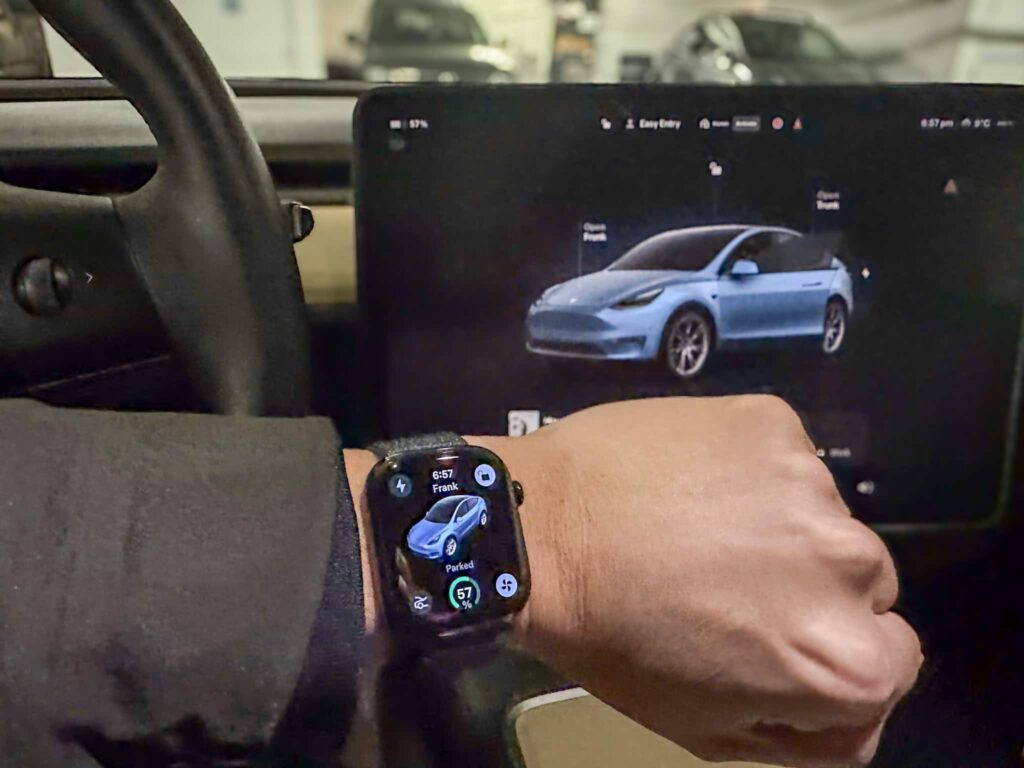
The Apple Watch is more than just a stylish gadget; it’s a practical tool for enhancing your Tesla experience. Here’s how I use it:
Backup Key
I primarily use my Apple Watch as a backup key for my Tesla. It’s incredibly convenient, especially during quick errands when I don’t want to carry my phone. It feels empowering to know that if I ever forget my phone, my watch has me covered.
Action Button for the Frunk
With my iPhone 16 Pro, I’ve assigned the action button to open the frunk. I use the frunk frequently for groceries and storing hiking gear. It’s a lifesaver when my hands are full. Recently, I had a long day running errands, and being able to pop the frunk open with a quick press of the button was a game-changer.
Those with an Apple Watch Ultra can achieve the same convenience by setting up the action button there, making it even easier to access the frunk on the go.

Preconditioning After Winter Hikes
After a chilly winter hike, I use the watch app to quickly turn on the heat and precondition the cabin. The ability to warm up the car from a distance is one of my favorite features, making the return to the car much more comfortable. The recent cold snap makes me grateful for this feature.

Advanced Features: Shortcuts, Gestures, and Hands-Free Control
If you’re ready to take things up a notch, Tesla’s integration with iPhone shortcuts can transform how you interact with your car. Here’s how to maximize this functionality:
Accessing Tesla Shortcuts
- Open the Shortcuts app on your iPhone.
- Search for “Tesla” to find pre-built shortcuts.
- Assign shortcuts like unlocking the car, preconditioning the cabin, or opening the frunk.
Customizing Shortcuts
You can edit Tesla shortcuts to suit your needs:
- Tap the three dots on a shortcut to modify its settings.
- Assign the shortcut to specific vehicles if you own more than one Tesla.
- Customize input variables for greater control.
Leveraging Siri for Hands-Free Control
Once you’ve set up your Tesla shortcuts, you can go completely hands-free by using Siri. Simply activate Siri and say commands like:
- “Unlock my Tesla.”
- “Turn on the climate control in my car.”
- “Open the frunk.”
This feature is perfect for busy moments when your hands are full or while driving safely. Siri’s integration with Tesla shortcuts ensures you can manage essential functions without needing to look at your device.
Using Action Buttons and Gestures
If you have a newer iPhone with action buttons, like the iPhone 15 Pro or 16 Pro, you can assign Tesla shortcuts directly to these buttons. For example:
- Assign the action button to lock or unlock your car.
- Set it to open the frunk or trunk with a single press.
Pairing these action buttons with Siri adds an extra layer of convenience. Imagine pressing a button and giving a voice command to complete multiple actions seamlessly—it’s a true game-changer.
Here’s a great video by YouTuber Phones and Drones that explains the Tesla iPhone shortcuts in detail. It’s worth checking out if you want to take full advantage of this functionality.
Setting Up Gestures to Control Your Tesla
One of the most exciting accessibility features of the Apple Watch is the ability to use hand gestures to perform actions. While I haven’t tried this feature yet, I’m keen to set it up—imagine being able to open the charge port or frunk with a simple double tap of your fingers. Here’s how you can set up gestures to control your Tesla:
- Open the Settings App: On your Apple Watch, open the Settings app.
- Go to Accessibility: Navigate to Accessibility > AssistiveTouch.
- Enable Hand Gestures: Turn on Hand Gestures.
- Customize Gestures: Tap on a specific gesture (e.g., double tap, pinch, or clench) and choose an action. You can select Siri shortcuts to integrate Tesla commands like unlocking the car, preconditioning the cabin, or opening the frunk.
By assigning gestures to Tesla shortcuts, you can go completely hands-free for key actions. For example, a double tap could unlock the car, while a pinch might open the frunk. The possibilities are endless, and this feature could add a whole new level of convenience for Tesla owners.
For those with an Apple Watch Ultra, combining gestures with the action button offers even more flexibility. I can see myself using gestures for quick tasks like opening the charge port while keeping my hands free for carrying groceries or gear.
If you’re someone who enjoys exploring advanced features, this is definitely worth experimenting with. Let me know in the comments if you’ve tried it and how it’s worked for you—I’d love to hear your experience.
Why Use the Tesla Apple Watch App?
The Tesla Apple Watch app is perfect for:
- Hands-Free Convenience: Perform essential tasks without reaching for your phone.
- Time Savings: Quickly access key features like climate control or unlocking.
- Backup Access: Use your watch as a reliable backup key for peace of mind.
For anyone looking to streamline their Tesla experience, the combination of the Apple Watch app and iPhone shortcuts is a game-changer. I’ve also noticed how much easier it is to integrate these features into my daily routine. Whether it’s preconditioning the car before my morning coffee run or unlocking it after a grocery haul, the app fits seamlessly into my lifestyle.
Tips for Getting the Most Out of Your Apple Watch Tesla Experience
- Customize Your Watch Face: Create a Tesla-themed watch face with shortcuts for frequently used features like unlocking, climate control, and locating your car.
- Experiment with Shortcuts: Spend time exploring and customizing shortcuts to suit your specific needs.
- Stay Updated: Keep your Tesla app and Apple Watch software up-to-date to ensure compatibility and access to new features.
- Use Widgets: Add Tesla widgets to your iPhone’s home screen for even faster access to essential controls.
Ready to Level Up Your Tesla Experience?
The Tesla Apple Watch app opens up a world of convenience and functionality. Whether you’re unlocking your car, preconditioning the cabin, or using advanced shortcuts, your Apple Watch can transform how you interact with your Tesla.
If you don’t have an Apple Watch yet, now is the perfect time to get one. Check out this link to find the perfect Apple Watch for your needs.
Don’t forget to explore more Tesla tips and tricks on my blog, including posts on protecting, organizing, and maximizing your car’s potential with shortcuts and accessories — including guides on setting up Starlink for your Tesla road trips, upgrading your interior lighting with the S3XY Strip LED light kit, my full report on driving an EV to the Arctic Ocean via the Dempster Highway, long-term testing of the Aerogogo Tesla mattress for car camping, and my interview on tackling the Dempster Highway in an EV.
You can also dive into practical ownership topics like Tesla battery health and degradation checks, choosing the right winter tires for the Tesla Model Y, and road-tested trip reports such as Yellowknife to Edmonton in an EV and the reverse journey Edmonton to Yellowknife by electric vehicle.
SAVE ON A NEW TESLA!
Thinking of buying a Tesla? Use this referral link to get up to $1,300 off!*
*As of August 2024, Tesla has reinstated its referral program and introduced attractive financing options!