Despite it being around for a while now, people are still asking about the Tesla Sentry Mode USB setup…and rightfully so. From Tesla vloggers with massive followings to yours truly, recommendations on what USB drive to use is not great. Even Tesla is off on this topic.
So, with that in mind, let’s end this conversation once and for all. Let’s address the Tesla Sentry Mode storage setup and what type of memory to use.
SSD Is Recommended, But….
When I was looking into what type of memory or hard drive to use for my Model Y, the same recommendation kept coming up – the Samsung T5 SSD. In Facebook groups, YouTube videos, and Tesla forms everyone was saying the same thing. Use it. It’s great.
This worked well for me as I was familiar with this device. I use one for my Adobe Lightroom catalogue and I love it for its small size and fast speed. Because of this, I didn’t question using it as a Sentry Mode drive. I even used this as an excuse to upgrade my Lightroom catalogue drive to a 1 TB Samsung T5 and used my old 500 GB T5 drive for my Tesla.
Turns out, this was a bad idea.
Why Are SSD Drives Not Great for Sentry Mode?

When I shared my must-have Model Y accessories on Facebook, one user was quick to jump on my USB drive recommendation.
Your SSD advice is really not good.”
Craig Temple, Tesla Owner
Craig went on to explain that SSDs are not recommended for dashcam use because the terabytes written (TBW) specs they have. A good SSD only has a rating of just 150 TBW. This may seem like a lot however if you consider that there are several cameras on a Tesla constantly writing to that drive, it doesn’t take long for this threshold to be hit.
On top of that, this is considering you are operating in ideal conditions. The Samsung T5 operating temperatures range between 40 and 95F. Operating outside of this and they can fail much earlier than rated 150 TBW. In the Tesla Facebook groups there has been several owners in warmer climates reporting failed drives within months of ownership.
Lastly, SSDs use a whopping 4W of power. This means they kick off more heat and take away from the 9W available for phone charging. This will add to your “phantom drain” and potentially require a little more energy to cool your vehicle.
Weeks Into Ownership, My SSD Drive Was Failing
After reading Craig’s comments it dawned on me that I was probably already seeing the effects of using my old SSD Samsung T5 in my Tesla. Shortly after plugging it in for the first time, I noticed random video skips and sometimes experienced lines across the screen. I thought I had a corrupt drive so I formatted it again, loosing footage from my 9,000 km trip across Canada in the process.
In reality, these issues were probably because of the low TBW rating with the SSD. I was already using this drive to edit photos in Lightroom for a couple of years. Seeing errors in my Tesla Sentry Mode playback makes sense.
So What Should I Use for My Tesla Sentry Mode Storage?

So if not the Samsung T5 SSD that everyone suggests, then what should you use for your Tesla Sentry Mode USB setup?
Craig went on to explain that there’s really only one type of memory made for dashcam use.
A “high endurance” or “pro endurance” or “max endurance” micro-SD card reader has a rating of at least 5,000 TBW (terabytes written) and is warrantied for 5 years of 24/7 constant writing.
*UPDATE – Turns out the 5,000 TBW is off by a factor of 10 so should be 500. Still over double an SSD!
On top of having a significantly higher TBW rating (and actually meant for dashcam use), high endurance and above SD cards have a much better-operating temperature range of -15 to 185F. This means they are more robust and won’t fail as easily as an SSD in extreme conditions.
SD cards also use significantly less power, 0.25W versus 4W, with the Samsung T5 SSD. This means phantom drain will be far less, and also, there will not be as much heat generation.
Lastly, if those reasons don’t sell you, this one should – it’s a much cheaper solution. Although you get a lot more storage, SSD drives start over $100. This simple 128GB micro-SD and USB card reader combo is half the price of an SSD and still offers plenty of space.
Need More Storage?
Although 128 GB is plenty of storage, if you are looking for more space, you have options. SanDisk offers a 256 GB version available in both High and Max Endurance. If you are looking for a combo package of card reader and card, try this one.
What Does Tesla Have to Say?
Tesla’s official stance on what memory type of memory to use for Sentry Mode is pretty vague. They are also off on what they are actually providing their customers. New models now include a Tesla-branded Samsung USB drive. Digging into the specs and you will find that Samsung’s warranty does not extend to continuous recording. This is what dashcams essentially do ?♂️

Why they include this drive for its Tesla Sentry Mode USB Setup is a head-scratcher to say the least. It certainly does little to end the conversation on what type of memory or USB drive to use for Sentry Mode.
Tesla Sentry Mode USB Setup
Once you have your storage solution sorted, setting it up is easy. For the SD card and card reader options above, simply insert the SD card in the reader and then connect that to the USB C port in your Tesla console or USB A port in the glovebox. Once inserted, navigate to the “Security” on your screen and then select “Format USB Device.”
Note: This will wipe everything on your SD Card.
Conclusion
At the end of the day, a higher TBW is key when picking up your Sentry Mode memory. To make that selection easier, high-endurance, pro-endurance, and max-endurance SD cards are the only recommended options for dashcam use. They also use less energy, produce less heat, and take up less physical space. Add to all that the fact that they cost less than an SSD drive, and selecting a memory solution for your Tesla Sentry Mode USB Setup is a no-brainer. Now, we just need to get the word out, Tesla included.
SAVE ON A NEW TESLA!
Thinking of buying a Tesla? Use this referral link to get up to $1,300 off!*
*As of August 2024, Tesla has reinstated its referral program and introduced attractive financing options!
Cover image credit: DAPP LIFE
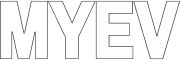



i have an Intel 660P 512GB nvme ssd in an enclosure that is rated 0.1 W (active) and 0.04 W (idle) with 100 TBW operates between 0c – 70, installed since June 2020 and have not encountered any issues
Sounds like a decent option although 100 TBW is concerning. The Mico SD listed above is rated for 5,000.
Actually, that 5000 TBW figure is flawed. I had a discussion on a forum with Craig recently. It turns out he confused the 26 Mbps, that Samsung used to test to get the 43800 hours of continuous writing, with the Endurance Pro’s max speed of 30MB/s, resulting in the number being over reported by a factor of 10.
Source: https://www.samsung.com/semiconductor/global.semi.static/Samsung_Data_sheet_2018_PRO_Endurance.pdf
Thanks Jerry. Where in the spec sheet does it say actual TBW? If not listed, are you saying it is 500 TBW not 5,000?
Thanks for the write up. I have a 2020 model 3 I obtained Dec 2019. I understand the ports changed after that time. I also have both USB-A ports rigged to a wireless charging pad. Do you know if I can still use your suggested setup? I’m probably going to go with the 256gb high endurance option. Thanks
Hey George, you would need a hub or have to unplug one of your charging pads. Jeda makes a good SSD hub combo that I am currently using. I think they make one that fits older models. Have a look here:
http://staging.myevtrips.com/jeda-ssd-review/
Wow thanks for the quick reply. I should have clarified that the wireless pad setup included splitters for both connections so I actually have two open usb ports that should be able to handle a standard usb drive. My concern was whether your setup required more power than a typical usb drive. Thanks again!
Oh you should be good to go then! Very little power draw for microSD cards.
One detail to point out, Tesla USB ports are USB 2.0 not 3.0. If you buy a hub or card reader that is only USB 3.0 compatible it will not work (been there done that).
Hmmm I think that depends on year and model. All new Model Y and Model 3’s have usb c in centre console and usb a 3.0 in glove box…or none at all with latest parts shortage 😂
Also, the card reader I suggest in this article is USB 2.0 compatible. Not sure what you were using but the only difference should be speed of transfer.
“Compatible with USB 3.0 and backwards-compatible with USB 2.0”
Thanks for all of the great info in the article and in the comments. I’ve been having consistent problems with my Samsung SSD T7 in my 2021 Y whenever it gets hot. Looking forward to the micro sd card solution. Cheers!
Great! You will have better results for sure!
Great article because you include a lot of intelligent points that almost EVERYONE on the forums overlook, namely, the TBW and operating temperature for the SSD to use in Sentry Mode and Dashcam. The only problem I found with the microSD cards (Samsung Pro Endurance or Sandisk equivalent) is that the card reader itself has a SIGNIFICANTLY narrower operating temperature range than the SD card itself. In fact, the operating temps for the reader are similar to the consumer grade SSD (like the Samsung T5 or T7 SSD). The Tesla 1TB SSD is “automotive grade” and has an operating temp of is -40F to +185F.
With the Samsung micro SD card, Samsung doesn’t even state the operating temperature, and, in fact, explicitly states that the specs ONLY apply to the card itself (they sell a bundle with the reader included).
I have yet to find any micro SD card readers that have operating temps that would work in cold temperatures in the Northeast (cabin temp below 32F) or hot temps (cabin temp above 140F).
Can you recommend any microSD card readers that have a wide operating temperature range?